Navigating Google Like a Pro: Turning Search Tricks into Daily Superpowers
Ever felt lost in the ocean of information that is Google, wishing for a way to pinpoint exactly what you need?
Well, it’s time to turn that wish into reality. Google’s Advanced Search Operators are not just tricks up the sleeve; they are your digital sidekicks, ready to make your search journey not just fruitful, but downright enjoyable.
Let’s dive into how you can harness these powers, complete with real-life examples to guide you along.
Your Arsenal of Search Magic
- Quotation Marks (” “) – These are perfect when you’re hunting for an exact phrase. Say goodbye to sifting through similar but not quite right results.Example: Searching for
"climate change initiatives"will only show pages where this exact phrase appears, filtering out unrelated content. - Minus Sign (-) – Ever wish you could just erase certain words from your search results? With the minus sign, you can.Example: Looking up
Tesla -carwill give you results about Tesla’s energy products, SpaceX endeavors, or anything Elon Musk, excluding Tesla cars. - Asterisk (*) – The wildcard, for when you’re feeling lucky but also want Google to fill in the blanks.Example:
best * for cold weathermight return “best boots for cold weather,” “best gloves for cold weather,” and more. - Tilde (~) – For the curious minds who appreciate a bit of serendipity, the tilde finds synonyms and related terms.Example:
~nutritious snackscan bring up results for healthy snacks, wholesome treats, etc. - Double Dot (..) – This operator is a lifesaver for range-specific searches, be it prices or years.Example:
smartphone $300..$400shows you phones within that price range. - Vertical Bar (|) – Think of this as the inclusive ‘or’ that broadens your search scope.Example:
vaccination | immunization guidelineswill get you results for either term.
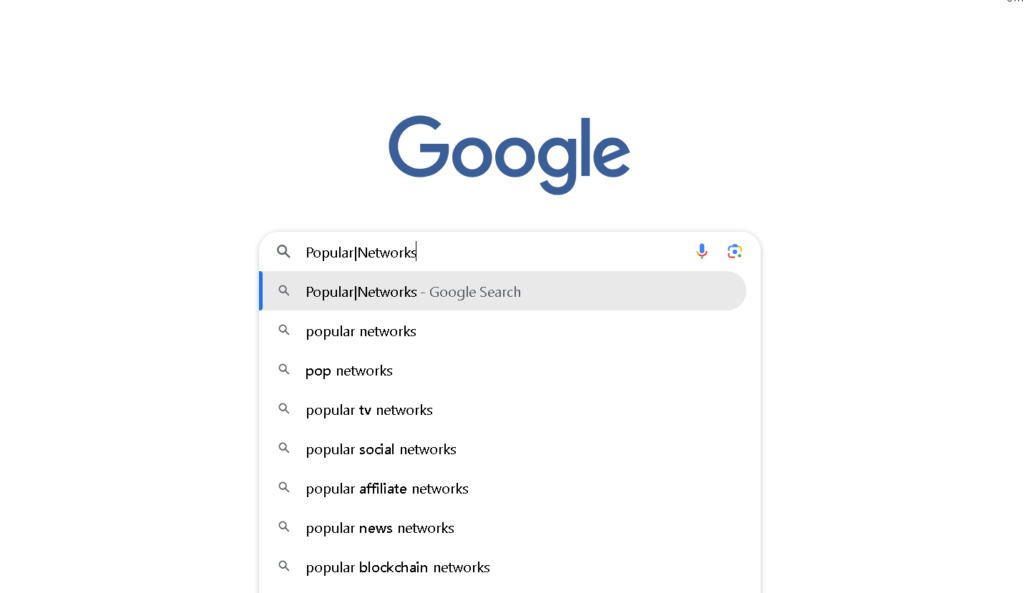
Expanding Your Search Toolkit
- site: – This command is a goldmine for sourcing information from a particular domain.Example:
site:nytimes.com climate changewill return articles about climate change specifically from The New York Times. - filetype: – Need a specific document format? Google’s got you covered.Example:
resume filetype:pdfto find PDF-format resumes. - intitle: – For when you want your search term to be the star of the show, i.e., in the page title.Example:
intitle:"vegan recipes"will only show pages with “vegan recipes” in their title. - allintext: – Ensures that all your specified terms appear in the text of the pages.Example:
allintext:homemade pasta recipeguarantees that pages include all those words in their content.
The Journey From Novice to Search Guru
As you become more familiar with these operators, your searches will transform from broad queries into precise instructions.
Google becomes less of a search engine and more of a responsive tool, eagerly awaiting your expertly crafted queries.
Embracing the Joy of Efficient Searching
This isn’t merely about saving time; it’s about redefining how we interact with the vast web of information. Each search becomes a tailored quest, leading you directly to the treasures you seek.
Mastering the Craft: Advanced Google Searches
Combine these operators to unlock even more powerful searches. The possibilities are endless, and as you experiment, you’ll find your own favorite combos that make even the most daunting searches feel like a breeze.

Your Invitation to Digital Wizardry
With these examples and explanations, you’re well on your way to becoming a Google search wizard.
Remember, these aren’t just tips and tricks; they’re your toolkit for navigating the digital age with confidence and skill. So go ahead, give them a try, and watch as the world of information unfolds at your fingertips.
Happy searching!

